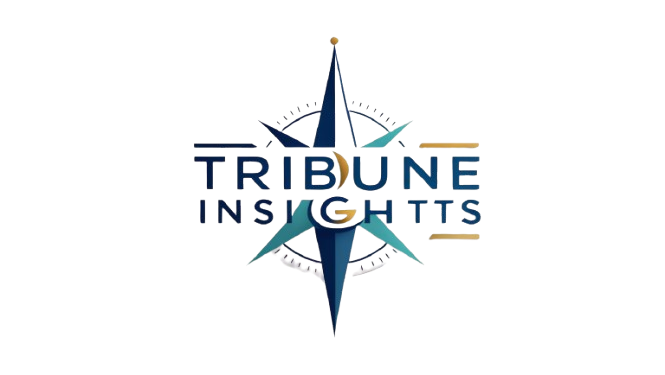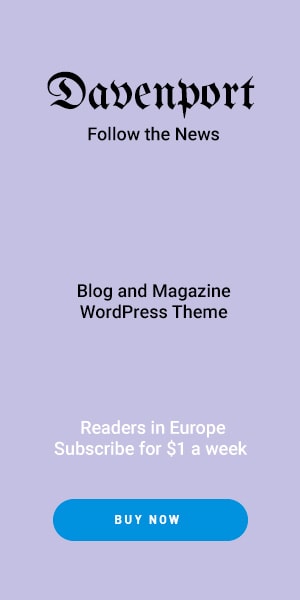In today’s interconnected world, a reliable and high-speed internet connection is indispensable. The Linksys Velop WHW03 router stands out as a beacon of seamless connectivity, offering both speed and stability. In this comprehensive guide, we’ll delve into the setup process and provide troubleshooting tips to ensure you make the most out of your Velop WHW03 experience.
Understanding the Linksys Velop WHW03 Router Setup Process:
Setting up your Linksys Velop WHW03 router is a breeze, thanks to its intuitive design and user-friendly interface. Here’s a step-by-step guide to get you started:
- Unboxing and Hardware Setup:
Upon unboxing your Velop WHW03 router, you’ll find the necessary components neatly arranged. Begin by connecting one node to your modem using the provided Ethernet cable. Power on the node by plugging it into a power source.
- Download the Linksys App:
The next step is to download the Linksys app on your smartphone or tablet. This app will serve as your hub for managing and configuring your Velop system.
- Follow the In-App Instructions:
Launch the Linksys app and follow the on-screen instructions to set up your Wi-Fi network. The app will guide you through the process of creating a network name and password, as well as customising other settings according to your preferences.
- Add Linksys velop Additional Nodes
Depending on the size of your home or office space, you may want to add additional Velop nodes to extend the coverage of your Wi-Fi network. Simply follow the same setup process for each additional node, ensuring they’re strategically placed for optimal coverage.
Linksys Velop WHW03 Router Troubleshooting Tips:
Despite its reliability, you may encounter occasional issues with your Linksys Velop WHW03 router. Here are some troubleshooting tips to help you address common problems:
Slow Internet Speed:
- If you’re experiencing slow internet speed, start by rebooting your Velop system and modem. Ensure that no devices are downloading or streaming large files, as this can hog bandwidth. Additionally, consider updating the firmware of your Velop nodes through the Linksys app to ensure optimal performance.
Intermittent Connectivity:
- If your devices are frequently disconnecting from the Wi-Fi network, check for any sources of interference such as other electronic devices or thick walls that may obstruct the signal. Repositioning your Velop nodes can often improve connectivity.
Network Security Concerns:
- Protecting your Wi-Fi network from unauthorised access is paramount. Ensure that you’ve set up a strong password for your network and consider enabling features such as WPA2 encryption and guest access controls through the Linksys app.
Device Compatibility Issues:
- If certain devices are having trouble connecting to your Velop network, check for firmware updates for both the devices and your router. Additionally, ensure that your devices are within range of the Velop nodes and aren’t experiencing hardware issues.
Conclusion:
The Linksys Velop WHW03 router redefines the standard for home and office networking with its seamless connectivity and robust features. By following the setup process outlined in this guide and implementing the troubleshooting tips provided, you can ensure a smooth and uninterrupted internet experience for all your connected devices. Say goodbye to connectivity woes and hello to a world of limitless possibilities with the Velop WHW03 router by your side.
FAQ:
Q. What is the Linksys Velop WHW03 Router?
A. The Linksys Velop WHW03 is a mesh Wi-Fi system designed to provide seamless and reliable internet connectivity throughout your home or office space. It consists of multiple nodes that work together to create a unified Wi-Fi network, eliminating dead zones and ensuring consistent performance.
Q. How many nodes come with the Linksys Velop WHW03 Router?
A. The Linksys Velop WHW03 typically comes in packs of either 1, 2, or 3 nodes, depending on the specific package you purchase. Additional nodes can be added to expand coverage as needed.
Q.What is mesh Wi-Fi and how does it differ from traditional routers?
A.Mesh Wi-Fi utilises multiple nodes placed strategically throughout a space to create a unified network, whereas traditional routers typically rely on a single device to provide coverage. Mesh Wi-Fi systems offer better coverage, scalability, and flexibility compared to traditional routers.
Q.Can I use the Linksys Velop WHW03 with my existing modem?
A.Yes, the Linksys Velop WHW03 can be connected to your existing modem using an Ethernet cable. Simply connect one of the Velop nodes to your modem, and the system will handle the rest of the setup process through the Linksys app.
Q. Does the Linksys Velop WHW03 Router support guest access?
A. The Linksys Velop WHW03 supports guest access, allowing you to create a separate Wi-Fi network for visitors without compromising the security of your main network. Guest access can be easily configured and managed through the Linksys app.
Q. Is the Linksys Velop WHW03 Router compatible with smart home devices?
A. Yes, the Linksys Velop WHW03 is compatible with a wide range of smart home devices, including smart speakers, thermostats, cameras, and more. Its reliable connectivity ensures that your smart devices stay connected and responsive at all times.
Q. Can I prioritise certain devices on my network with the Linksys Velop WHW03 Router?
A. Yes, the Linksys Velop WHW03 allows you to prioritise certain devices on your network for faster speeds and better performance. Through the Linksys app, you can easily prioritise devices such as gaming consoles or streaming devices to ensure a smooth experience.
Q. Does the Linksys Velop WHW03 Router support parental controls?
A. Yes, the Linksys Velop WHW03 offers robust parental control features, allowing you to manage and monitor your children’s internet usage. You can set up schedules, block specific websites, and restrict access to certain content categories through the Linksys app.
Q. How do I update the firmware on my Linksys Velop WHW03 ?
A.Firmware updates for the Linksys Velop WHW03 can be easily done through the Linksys app. The app will notify you when new updates are available, and you can initiate the update process with just a few taps.
Q. What should I do if I encounter connectivity issues with my Linksys Velop WHW03 ?
A. If you experience connectivity issues with your Linksys Velop WHW03 , try rebooting the system and your modem. Ensure that all nodes are powered on and properly positioned for optimal coverage. If the problem persists, consult the troubleshooting section of the Linksys app or reach out to Linksys customer support for assistance.