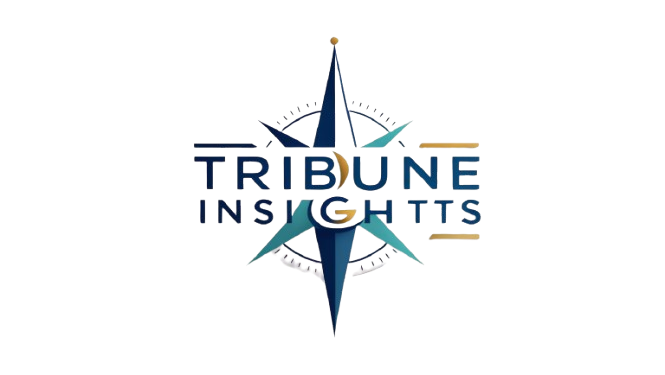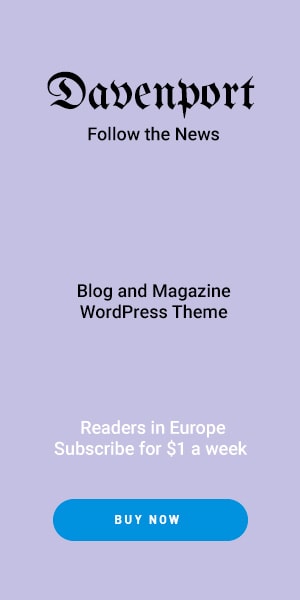In this digital era, our systems are full of duplicate files. Whether it is documents, images, music, or videos. We create ZIP files or ZIP archives to compress these multiple files into a single one. However, over a period of time, it is very tough to handle these files because of the accumulation of the ZIP files, taking up storage space. Don’t worry, in this article, I will tell you how to Scan & erase duplicate ZIP files with the manual and the automated solution to optimize your digital storage. Additionally, you can discover various document formats including PDF and DOC. then adhere to this guide on how to delete duplicate files on Windows 10,11.
How Identical ZIP Files are Created?
Identical ZIP files can be created in the following frequent scenarios:
- The same set of files is compressed and stored in different ZIP bundles.
- Duplicate ZIP files result when the same set of files are downloaded at different times or from separate sources.
- Backup systems produce identical files by creating ZIP archives with the same data.
- When sharing or transferring data, multiple users can separately compress the same files into ZIP bundles.
- Software repositories have numerous copies of a file, and when those copies are compressed, the resulting ZIP files are similar across branches or repositories.
Manual Method of Scan & Erase Duplicate ZIP Files
Easily accessible solutions are free. However, many of you did not prefer to use them. This technique works well for finding and removing duplicate ZIP files, it needs to be done manually and carefully examined to make sure no important material is being removed. The free solution uses the File Explorer technique to find and remove similar ZIP files.
Following are the Steps to Scan & Erase Duplicate ZIP Files
- Launch the File Explorer by clicking on it.
- Choose the folder containing the duplicate ZIP files after that.
- Sort ZIP files based on size or name after identifying related ones.
- Look for identical ZIP files with the same name or size.
- Choose the files to be deleted if you find duplicate ZIP files.
- A new window will open if you right-click on those identical ZIP files that you have selected.
- To remove those redundant ZIP files, select the delete option.
- Continue doing this until your computer is clear of any duplicate ZIP files.
Drawbacks of Manual Solution to Scan & Erase Duplicate ZIP Files
A manual method has certain disadvantages even though it can occasionally be successful in locating and removing duplicate ZIP files:
- It can take a while to manually examine files and compare them to find duplicates, particularly if you have a lot of files or intricate organizational structures.
- The possibility of human error, such as erasing crucial data or missing duplicates, is increased by manual inspection.
- Large-scale file management chores may not be a good fit for this strategy because handling a lot of files by hand is more and more difficult and inefficient.
- One may overlook hidden duplications or file name variations that automated tools can identify when searching for duplicates manually.
- There’s a chance that crucial files or versions of files could be accidentally erased without due care and inspection, which could result in data loss.
- A manual technique lacks the efficiency and ease of automated scanning and deletion operations, in contrast to automated duplicate file detection applications.
- Manual methods might not work as well when arranging files in complex organizational hierarchies or across several storage devices.
- Maintaining the file system’s organization requires routine human inspections and cleanups, which raises the cost of maintenance.
Automated Solutions of Scan & Erase Duplicate ZIP Files
You can restore your disk storage using SysTools Duplicates Finder, a powerful tool if your data is crucial or you don’t have time for the free solution. You can quickly locate and remove duplicate ZIP files by using this professional solution.
Steps for scanning and erasing similar ZIP files
- Install after downloading. Use your device to run the software.
- Select the folder in which the duplicate file search is to be done.
- To configure the radio button, use the filter option.
- Press the delete button to remove duplicate ZIP files.
Following are the Key Features of Expert Solutions to Scan & Erase Duplicate ZIP Files
- Expert solutions offer the capability to identify files within subfolders and within directories.
- Find and remove numerous file format duplicates.
- You can go to the other directories if you don’t want to remove duplicate ZIP files.
- An option for thorough scanning is available.
- Prior to removing the duplicate files, you can examine the ZIP file.
Final words
In this article, we have covered how to scan & erase duplicate ZIP files as well as how Identical ZIP Files are Created. Even while the free option isn’t very effective, it takes a lot of time, might not be able to locate every duplicate ZIP file, and there is a risk of losing important data. Before applying the manual solution, think about an expert method that can easily find and erase duplicate ZIP Files to avoid those restrictions. Seasoned methods have multiple features and also increase the efficiency of the device. So if your time is precious and your data is very valuable for you then you can use this tool
Frequently Asked Questions (FAQs)
1. Is it possible for an experienced solution to remove duplicate ZIP files from several folders?
Yes, duplicate files are removed from every location on your computer by using an experienced method.
2. Can I perform the sophisticated scanning?
Yes, you can use a professional solution to perform customized scanning.
3. What drawbacks does the free solution have?
The manual process takes a long time and runs the risk of erasing important ZIP files.
4. What are the ways to delete copy ZIP Files?
Identical ZIP files can be removed using the automatic and free solution.
5. What are the features of the expert solution?
Multiple features of professional solutions are
- Preview before Deletion
- Thorough Scanning Option:
- Comprehensive Subfolder Search
- Multi-Format Duplicate Removal
- Flexible Directory Navigation
Read more- How to Hard Reset TP-Link WiFi Signal Repeater?
Read more- Top Reasons Why Cat6 Plenum Cable Is a Must-Have for Your Network!